By default, Outlook configures Exchange and Office 365 accounts to only synchronize 12 months of your email.
-
Click File > Account Settings > Account Settings.

-
Select an Exchange or Office 365 account, and then click Change.
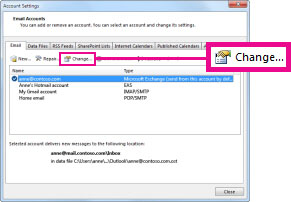
-
Under Offline Settings, move the slider to the desired amount of time, such as All, 12 months, 6 months, 3 months, or 1 month. Note: If you're using Outlook 2016, you can also select an amount of time as short as 3 days.
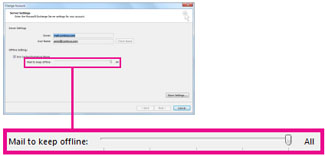
For example, if you move the slider to 3 months, only mail from the past three months will be synchronized to your Offline Outlook Data (.ost) file from the Exchange server. Items older than 3 months reside only in your mailbox on the server. You can change this setting at any time.
Note:
- Cached Exchange Mode, which downloads a copy of your messages, must be turned on.
- If you're using Outlook with an Office 365 account, we recommend you use Cached Exchange Mode.
