If you want to leverage the same data, channels, and settings from an existing team to create a new team, you can make a copy and then choose how your new team is organized and set up.
Note: Your organization can restrict who can create teams. If you can't create a team or need to turn off team creation, check with your IT admin.
-
First click Teams
 on the left side of the app, then click Join or create a team
on the left side of the app, then click Join or create a team  at the bottom of your teams list.
at the bottom of your teams list. -
Then click Create team
 (first card, top left corner).
(first card, top left corner). -
From here, select Create from…, then choose Team. You'll see a list of teams that you currently own.
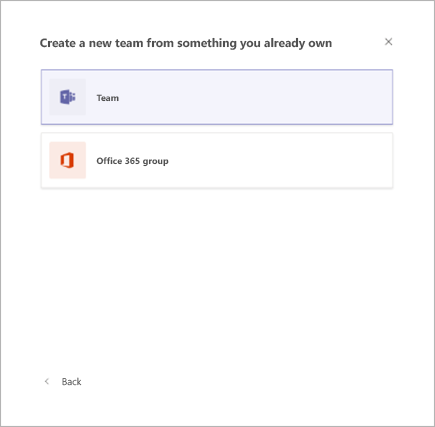
-
Choose the team you want to copy.
-
Name your new team, add a description, edit the team privacy, or edit the team's data classification, if your organization has set this up. Use the check boxes to pick which parts of the team you want to copy: channels, tabs, settings, apps, and even members.
-
When you’re done, click Create.
Note: After you create the new team, you’ll still need to configure the settings for apps and tabs.
