Org-wide teams provide an automatic way for everyone in a small to medium-sized organization to be a part of a single team for collaboration.
With org-wide teams, global admins can easily create a public team that pulls in every user in the organization and keeps the membership up to date with Active Directory as users join and leave the organization. Only global admins can create org-wide teams and currently an org-wide team is limited to organizations with no more than 5,000 users. There's also a limit of five org-wide teams per tenant. If these requirements are met, global admins will see Org-wide as an option when they select Build a team from scratch when creating a team.
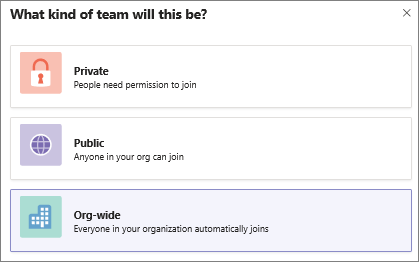
When an org-wide team is created, all global admins are added as team owners and all active users are added as team members. Unlicensed users are also added to the team. The first time an unlicensed user signs in to Teams, the user is assigned a Microsoft Teams Commercial Cloud Trial license.
These types of accounts won't be added to your org-wide team:
- Accounts that are blocked from sign in
- Guest users
- Service accounts
- Room or equipment accounts
- Accounts backed by a shared mailbox
As your organization's directory is updated to include new active users or if users no longer work at your company and their account is disabled, changes are automatically synced and the users are added or removed from the team. Team members can't leave an org-wide team. As a team owner, you can manually add or remove users if needed.
Note: Microsoft 365 will automatically create an org-wide team for your organization if your organization is new to Teams and has no more than 5,000 users. The team name will reflect the tenant name and will have a General channel. Global admins can edit this team like any other team.
Is there a way to convert an existing team to an org-wide team?
Global admins can convert an existing team to an org-wide team by editing it in Teams client. Go to the team name, click More options > Edit team.
Source: https://docs.microsoft.com/en-us/MicrosoftTeams/create-an-org-wide-team
