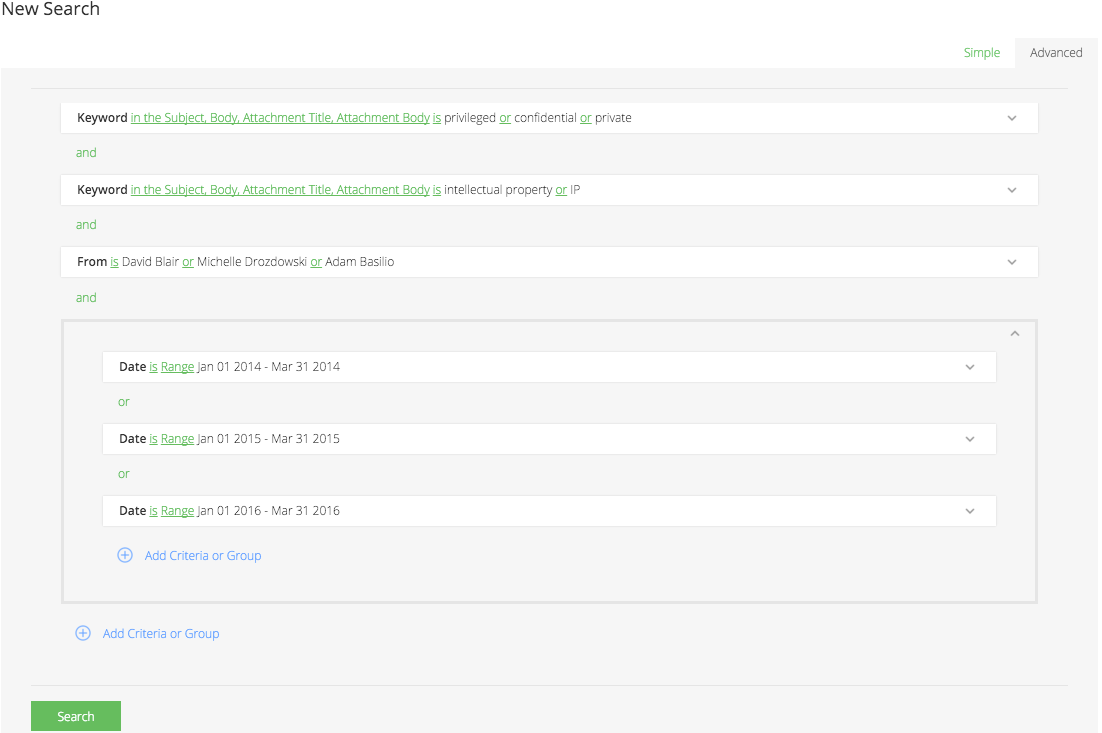To create a new search, from the saved search page, select the "New" button on the top right corner of the table.
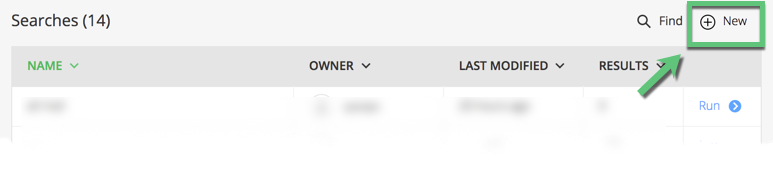
The New Search page defaults to a simple search. To switch to the advanced search, select the tab in the upper right (note that criteria are not carried over between simple and advanced search).
From the advanced search query builder canvas, start by adding a new criteria or group.
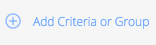
There is no limit to the number of criteria or groups that a single search can have (nested groups are limited to 5 layers). Adding a group enables search users to bundle criteria together for visual organization and enables more complex Boolean relationships.
Individual criteria can be added for any indexed element or metadata from the original asset.
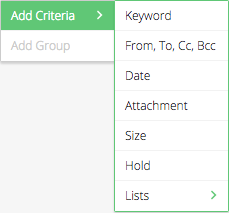
In each of the criteria, the set of elements being added can be included or excluded (A) from the results, limited to specific fields within the metadata (B), and the boolean relationship within each individual criteria can be managed by clicking the "and" or "or" to toggle between the two (C).
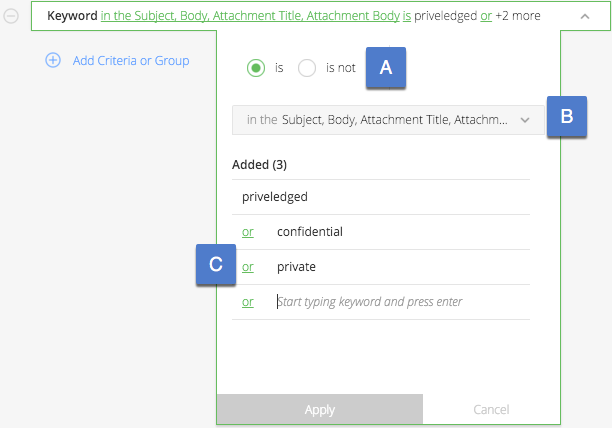
A more complete advanced search example can be found below. The search is looking for any email the contain the words (privileged OR confidential OR Private) AND (Intellectual Property OR IP) that was sent from (David Blair OR Michelle Drozdowski OR Adam Basilio) in the first quarter of 2014, 2015, or 2016. The search could easily be expanded to more specifically look for emails with attachments (or even specific types of attachments, such as documents or presentations) that are within specific size ranges if the inquiry is looking for known data.