This setting deletes all of the app passwords that a user has created. Non-browser apps that were associated with these app passwords stop working until a new app password is created.
Global administrator permissions are required to perform this action.
- Sign in to the Azure portal.
- On the left, select Azure Active Directory > Users > All users.
- On the right, select Multi-Factor Authentication on the toolbar. The multi-factor authentication page opens.
- Check the box next to the user or users that you wish to manage. A list of quick step options appears on the right.
- Select Manage user settings.
- Check the box for Delete all existing app passwords generated by the selected users.
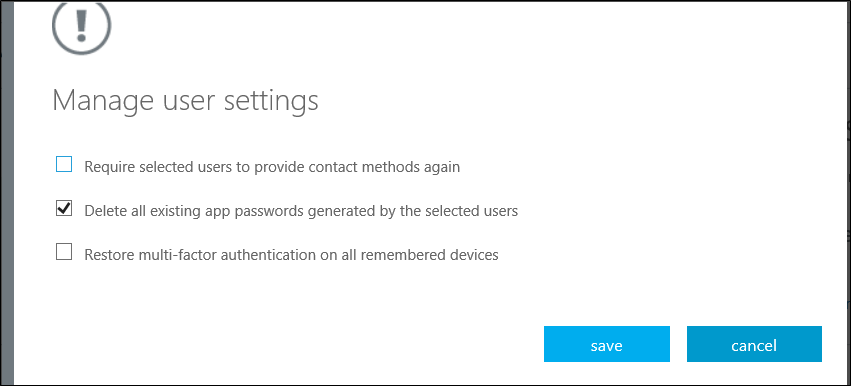
- Click save.
- Click close.
