Dictation lets you use speech-to-text to author content in Office with a microphone and reliable internet connection. It's a quick and easy way to draft emails, send replies, and capture the tone you're going for.
-
Start a New Email and go to Message > Dictate while signed into Microsoft 365 on a mic-enabled device.
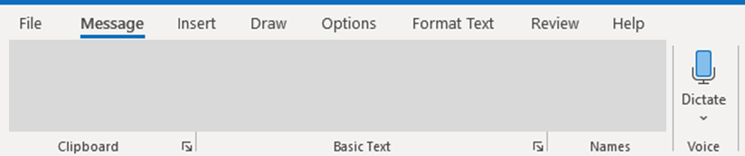
Note that there may be cases where the button is in the overflow menu until you use it for the first time:
-
Wait for the button to turn on and start listening.

-
Move your cursor to the Subject line start dictating.
-
Move your cursor to the body of the email and continue dictating your desired message.
-
Insert punctuation at any time by saying them explicitly.
-
Fix mistakes with your keyboard without having to toggle the mic icon off.
Tip: Dictation also works in email replies, forwarded mail, calendar appointments, and meetings in Outlook
