It's important to know how users are using Teams and what their experience is with Teams. Usage reports can help you better understand usage patterns and give you insights to inform your wider rollout and where to prioritize your training efforts.
To view these reports, you must be a global admin in Office 365, Teams service admin, or Skype for Business admin. Go to admin.microsoft.com and select the Microsoft Teams admin center, in the left navigation, select Analytics & reports, and then under Report, choose the report you want to run.
-
Teams usage report: This report gives you an overview of usage activity in Teams, including the total active users and channels, and the number of active users and channels, guests, and messages in each team.
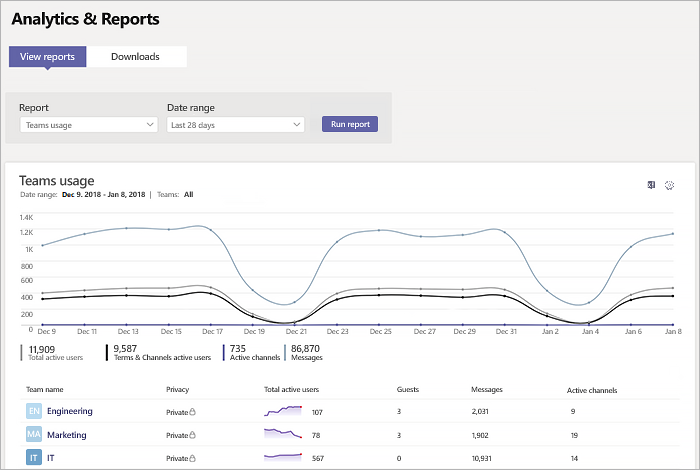
-
Teams user activity report: This report gives you insight into the types of activities users engage in, such as how many people communicate through 1:1 calls, channel messages, and private chat messages.
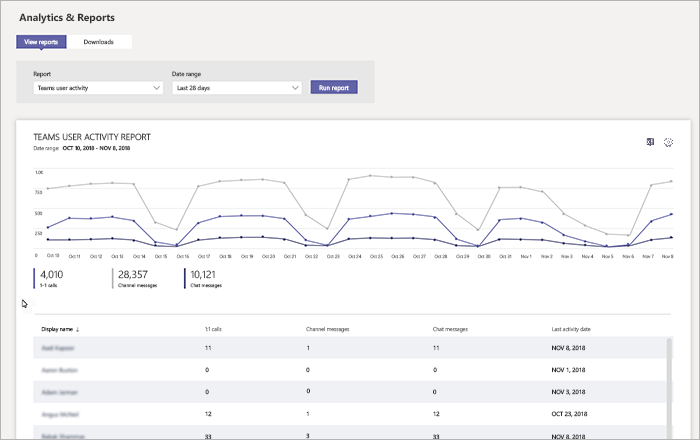 `
` -
Teams device usage report: This report shows you how users connect to Teams, including how many people use Teams on their mobile devices when on-the-go.
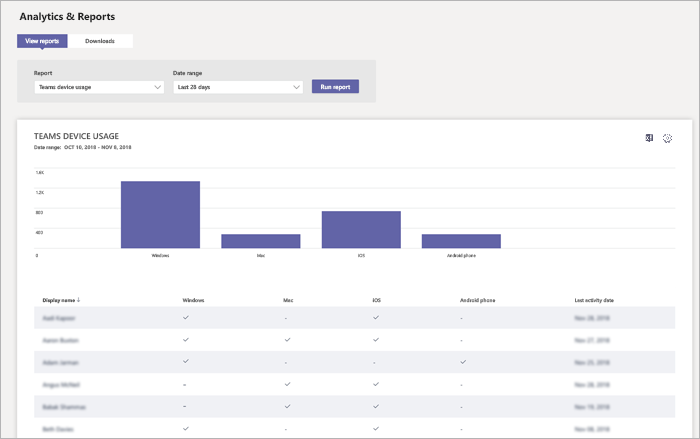
Source: https://docs.microsoft.com/en-us/microsoftteams/get-started-with-teams-monitor-usage-and-feedback
