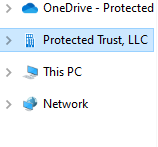When someone shares a folder and gives you edit permissions to it, add the shared folder to your own OneDrive to make it easier to edit and work with the folder and its contents; you can also work with the folder offline.
- Sign in to OneDrive on your browser.
-
In the OneDrive navigation pane, under OneDrive, click Shared.
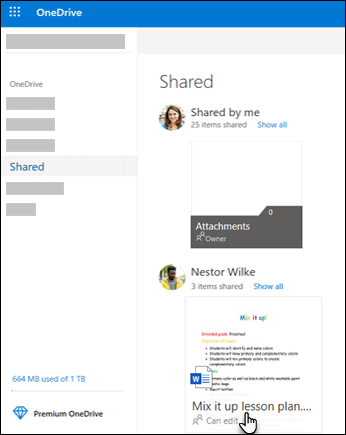
-
Under the Shared with me Tab, find the folder you want to add, and click the folder to open it.
- Click Sync at the top.
- Click open on the dialogue box that appears.
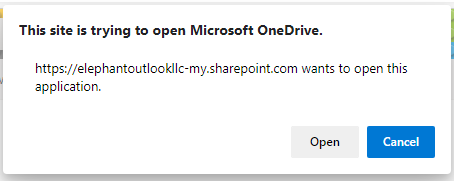
Your computer will start to sync that folder in your OneDrive. You should now see the file in your under your company name in your file explorer.