Occasionally, you'll need to send mail or schedule a meeting and recipients would see that you have sent the mail on behalf of a group or as the group.
A tenant admin must enable group members to have Send on Behalf or Send As permissions before they can send mail using these features. The admin enables these permissions in the Exchange Admin Center.
Here's a summary of how the process works.
Tenant admin grants "send on behalf of" and "send as" permissions to members of the group.
Send a message on behalf of a group in Outlook on the web:
-
Open Outlook on the web.
-
To create a new message, click
 .
. -
Select the More Actions menu > Show From.
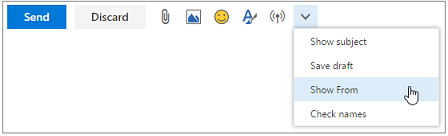
-
Right-click the email address in the From field and select Remove. (You'll only need to do this once.)
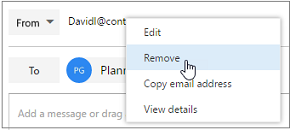
-
Type the name of the group you're sending the mail on behalf of. (Outlook on the web will remember all the names you use in the From field for future use.)
-
Add recipients, a subject, and the contents of the message as you typically do, and then click
 . When recipients receive your mail, the header will indicate that the mail was sent by you on behalf of the group.
. When recipients receive your mail, the header will indicate that the mail was sent by you on behalf of the group.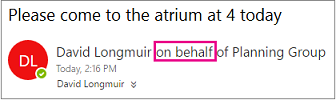
Send an email message on behalf of a group in Outlook:
-
In Mail, click Home > New Email.
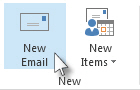
-
On the Options tab, in the Show Fields group, click From.
-
In the From box, type the name of the group on whose behalf you are sending the message.
To select the group from a list in the Address Book, click From.
-
Add recipients, a subject, and the contents of the message as you typically do.
