Guests have fewer capabilities than team members, but there's still a lot they can do in channels—where the work actually gets done in Teams! Team owners can set guest permissions for channels to control this.
-
Select Teams
 on the left side of the app.
on the left side of the app. -
Go to the team name and select More options
 > Manage team.
> Manage team.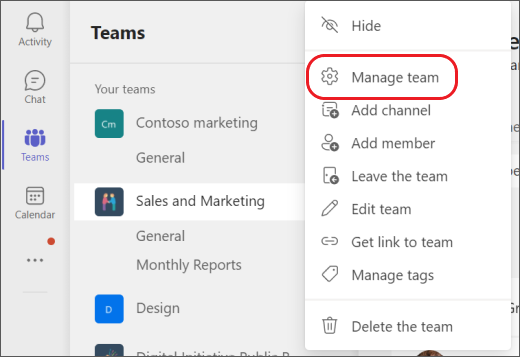
-
Select Settings > Guest permissions. Check or uncheck the permissions you want to use. Currently, you can give guests permission to create, update, or delete channels.
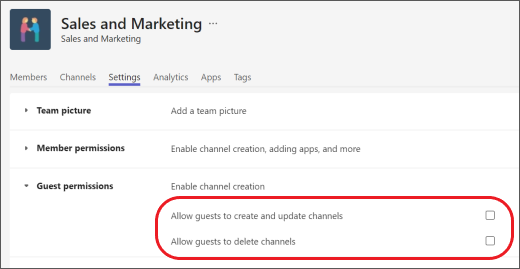
Your guests can now collaborate with team members in channels.
