Installing and using the Outlook application on your Android device is the recommended way to access your Office 365 email, contacts, and calendar.
Note: If you have a work account that requires the Intune Company Portal app, install it from the Google Play Store before setting up Outlook for Android. Your IT admin may or may not also require you to Enroll your Android device in Intune. If you are not sure check with your local admin or contact support@protectedtrust.com.
Set up Outlook for Android for the first time:
-
Install the Outlook for Android app from the Google Play Store and then open it. (Tap Get Started if this is your first time.)
-
On the next screen under Add Account type in your business email address and click Continue.
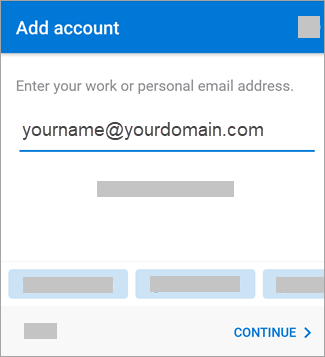
-
Enter your Office 365 email password and click Sign In.
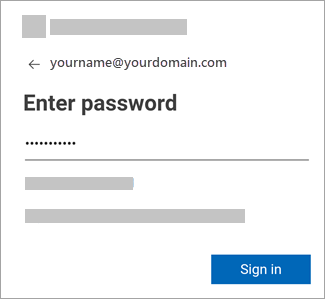
Note: If Multifactor Authentication is enabled, you will need to verify your identity.
-
Click Skip (unless you have another account to add)
-
Click Skip again or navigate through the email tutorial on the device.
-
You can now view your Email > Calendar > and Contacts.
Click here for source and more information.
